
Finding My Sanity with Smart Cam by Anna Cox
I am standing in the middle of a battle zone. A handful of parents are jamming their kids into tights, tutus, sweater vests and bow ties. The kids are screaming, clawing their way out of patent leather shoes and page boy hats. The parents are pleading, begging, and often times bribing their kids to just stand still. All too often the phrase, “if you will just put this on and take a picture, I will get you a toy, ice cream, a trip to disney world, and maybe I will even throw in a pony” is heard around me. I am pretty sure my eighteen month old is swinging from the lights, throwing wrapped boxes from the prop closet at the little girl in the tutu. My ten year old is pulling on my hand and tugging at the collar of his shirt. I feel totally panicked when I hear the photographer, that can’t be out of training pants, call our name. I round up my boys, suck in my breath, and walk towards what feels like a firing squad. I cannot describe the next twenty minutes save for the fact that I am pretty sure my boys employed guerrilla tactics and both the photographer and I now have PTSD.
Welcome to the world of photo taking with kids.
What, in theory, should be so easy is usually a dreaded task. I mean, all we have to do is buy a reindeer sweater, gel their hair down, stuff them in said sweater and drive to the studio right…?
Riiiiiiiight.
If you are anything like me, with kids anything like mine, just the thought of pictures makes your heart race and your jaw clench. I am not a drinking woman but the thought of pictures makes me want to grab a shot glass. So how do we take the stress out of photo taking? How do we look back at each photo of Christmas or Thanksgiving and think, ” man, that was a good holiday!” instead of thinking that your children are little dictators?
This year I decided I was going to take the pressure off and find a better way to take photos of my children.
What I found when I started this project is that I had a set of expectations for my boys that were not derived in reality. Love their hearts, they tried to be good and they were, but not to the impossible standard I had set for them. I cannot stress this point enough. The photos you end up with once you remove the expectations will mean more 10 years down the road than photos that do not reflect who your child was at the time.

After multiple shoots with my own children and clients, I have compiled a survival guide for parents like me that want to take the stress out of pictures. The best part? You don’t need a fancy camera or equipment you just need your Nokia Lumia, Smart Cam, or the native phone camera and you are set. For this article I am going to focus on Nokia Smart Cam and introduce you to some of its features that will come in handy while photographing children.[ Keep in mind though that the Smart Cam shots do not save in high resolution but do save in 5 MP so editing needs to be kept minimal. If you want a photo that you can edit and print larger than 8×10 you will need to use the native camera that saves in a higher resolution. ] I use this app mainly for close up portraiture and not wide shots as the pixel sampling causes break down in the image quicker.
First, let’s get to know the Smart Cam so we know what to expect during and after the shoot.
When using Smart Cam, you will focus on your subject and click the shutter button. The app only shoots in manual mode but you can play with the focus some. The lens depth that sets this phone apart from the others is still applicable within the app. Once you have depressed the shutter,it will take a series of 10 shots in rapid succession. Make sure to steady the phone on something while it is taking the series of shots or they will be blurry. The rapid fire shots are terrific for the ever changing faces of kids. I would catch a range of expressions, which came in quite handy with the Change Faces feature in post-processing. Another bonus to this camera is that you can shoot and it automatically saves the series of shots so you can look at them later. You do not have to sit there and fiddle with the app while you are in the middle of taking photos.

When you are ready to process your shots open the photo in Smart Cam. You can do this one of two ways. One, open it by clicking on the underlined title underneath the photo or click on the 3 dots and select it from the menu. Alternately, you can access the photos through the camera itself by touching the box with your photo in it.
This will open the photo the camera has decided is “best” from the series of photos that were captured. By double clicking on this photo you are able to swipe sideways to see all 10 shots and save from there if you find one you like before venturing into the other features.
In app features:

Best Shot: the nominated best shot of the series. This may or may not be the right shot. Click through all your images in the series before deciding on the shot or shots you want to keep. Save shots by touching the save button at the bottom of the screen.

Action Shot: use the series of 10 shots to create an action sequence. Add or take away from the photo by touching the white dots on the bottom of the screen. This feature compiles the series into one photo. The above is not a good example but as it is not my focus it will do.

Motion Focus: add blur to your shots while maintaining a focused subject. You can turn the blur high or low using the odometer button .

Change Faces: Swap out the face from another shot in the series
Remove Moving Objects: one step tap on the screen to remove moving objects
For this article I took advantage of the 2.5 second series of shots, change faces, and removing moving objects the most so I will focus on those features.
Having a series of shots to choose from is a great thing for a couple reasons. One, they are taken so quickly that the subject doesn’t have an exorbitant amount of time to move around so it makes swapping faces easier if needed. Children’s expressions change so quickly that it is easy to miss the shot you are trying to get. It wasn’t my purpose to get smiley photos but more so capture the true personalities of the children. It also allowed for small changes in expressions while maintaining the same background.

To use the Change Faces feature within Smart Cam scroll down to the screen that says Change Faces and tap the screen to get to the editing screen. A box will appear around the face of your subject. Double tap it to bring up the series of faces to choose from to replace the original. Keep in mind when you are trading faces that the position of the subject must be the same otherwise you will end up with a character that looks like it was taken from a child’s flip book. This is where having a rapid succession of shots really helps. The subject usually will not move very far therefore making it easier to swap faces seamlessly.
![wp_ss_20131217_0009[1]](http://www.wearejuxt.com/wp-content/uploads/2013/12/wp_ss_20131217_00091.png)
I also found the the feature to remove moving objects helpful in a few shots. It was an easy short cut compared to other editing apps i have used in the past. The background behind the subject was filled in flawlessly and easily.

You have to love a brotherly photo bomb but with the remove objects feature its so easy to remove the motion and tweak the photograph in one click.

Notice also that you can change the position of parts of my subject after I removed the photo bomb by touching the minus sign. Notice the arm and leg placement in the last two photographs.

This was the final shot and while it isn’t a shot I will pursue any further I did think it was a great opportunity to flex the muscles of the app. I’ve said it before but I will say it again. This feature was SO easy to use. The Smart Camera suit really is a fabulous tool to perform basic maintenance on a photo in a few easy steps.
So the survival guide? Here it is in a few easy steps.
- Forget what you want your kids to do and capture their personalities instead. It may not be a cookie cutter holiday photo but odds are you will love a photo where your kid is actually acting like your kid and not a martian. Your kids will take their cues from you most likely. If you are relaxed and having fun then they will be relaxed.
- Find easy to use tools that will help and not hinder your shoot. Practice before hand so you are well versed with your weapon of choice once the real shooting begins.
- Find a spot with a lot of character to let the kids roam around in. My favorite shots are the ones that I didn’t have to say stand there, try this, or I will buy you a pony if you will just smile.
- Take your time. Make sure you have left enough time for the kids to get comfortable in whatever place you have chosen to take their photo. Remember this isn’t a one shot deal. You can take your kids out anytime for a shoot.
- Be confident in yourself and have fun with your crew. They are, after all, the reason the photos are so important.
A big thanks goes out to my crew in Texas! I love you all and will miss you immensely.
About Author
Latest stories
 Featured ArticlesApril 13, 2015The Storytellers Vol. 4
Featured ArticlesApril 13, 2015The Storytellers Vol. 4 StoriesMarch 3, 2015Momdom
StoriesMarch 3, 2015Momdom Anna CoxFebruary 24, 2015Captain and the Kid
Anna CoxFebruary 24, 2015Captain and the Kid Anna CoxJanuary 19, 2015Honest Moments by Caleb Stumpfl
Anna CoxJanuary 19, 2015Honest Moments by Caleb Stumpfl
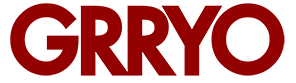

Well done! Love these : )
Thank you for this, Anna! Needed some hand holding with this new Nokia. I feel like I’m armed now. 😉
And of course, the images (and subjects) are adorable. Xxo-r
I had a few questions about the Smart Cam app that you may be able to clear up. I recently shot using Smart Cam at a Big Smo concert. I figured I could go back later and access these features once I get home on each picture. The only one I could do was the last photo I took that night. Is there a way to still have access to all the photos you take with Smart Cam to do these edits later, or do I have to make these edits on the spot. I tried doing both, but I was missing great shots trying to select the features while the show was going on. So I thought waiting would be the best thing..now I’m thinking it wasn’t the best idea. It looks as if Smart Cam picked the best photo on all the shots I didn’t edit, and I can’t go back to do anything else. So I missed out on motion blur and some other cool effects I wanted to use later.
hey there. yes you can still access them by going to the photo and clicking on either the “open in smart cam” or clicking the three buttons and choosing open in smart cam. from there it will take you to the “best shot” screen, tap the photo once and you will be able to swipe through and look at all of your shots. once you find one you like hit save. Once you have looked at all of the shots you have if you want to edit further hit the back button and it will take you back to the screen labeled best shot again. scroll down to access the other features. For motion blur, open the shot(s) you want to edit. swipe to the left and you will see a bar appear at the bottom with little dots. Each dot represents a frame the smart cam captured and you can add as many or as little of the shots as you want to the photo before you save. let me know if that helps any.
Thanks so much for the response Anna. I’m starting to see what may be wrong. I have the Lumia Black update on my Nokia Lumia 1020. I remember when Smart Cam use to be its own app. I don’t know if you recall, but somewhere down the line they combined all these features in the default Nokia Camera app that launches when we press our camera button. So when my camera launches, I click on the icon to the left and it says Smart Sequence. I took 2 photo captures without editing the first. I edited the second and saved it and then tapped the little photo album icon so I could go back to the other photo and edit…no such luck. My other photo’s say “Open in Nokia Camera” but the ones I shot in “Smart Sequence” say nothing. I click the “…” and still no options to open in the “Smart Sequence”. I’m thinking I may have to download the Smart Cam app again to get this functionality back. Why would Nokia do this? This seems like a development oversight. Can you see if you have similar issues? Are you running “Smart Sequence” from the native app to get your shot, or do you still have the “Smart Cam” app for your shots?
Hey Tiffany. I used the app smart cam to shoot these buuuut when I first got the phone I used the one that is in the native camera app. I seem to remember having problems with it similar to yours so i went online and read about smart cam and downloaded it. Tomorrow I will take some shots using the sequencing in the native app and get back to you. Have you looked on the windows phone forums for any answers? I find myself ending up there quite a bit. Also, the @windowsphone twitter account is really active and I have gotten great responses from them and other lumia users when i posed questions. If you try twitter use the # wpphoto and #pureviewclub 🙂 at any rate I will experiment and get back to you.